What is Google Ads?
Before 24th July 2018 Google Ads is known as Google AdWords. Google Ads is one type of marketplace in which you promote your business in the base of Keyword. Now the question is what is a keyword? so the keyword is the one type of word or phrase that a person enters into search engines like Chrome, Microsoft Edge, Firefox, Opera, etc.
If you can use the best keywords in your ad then your ad is shown first on Google. We understand this with one example. Suppose you have your own Flower business so that one person who needs a flower then he/she will go on google and type “24-hour flower delivery” so then it will show the numbers of results related to flower delivery in this you can show some websites with an “ad” URL.
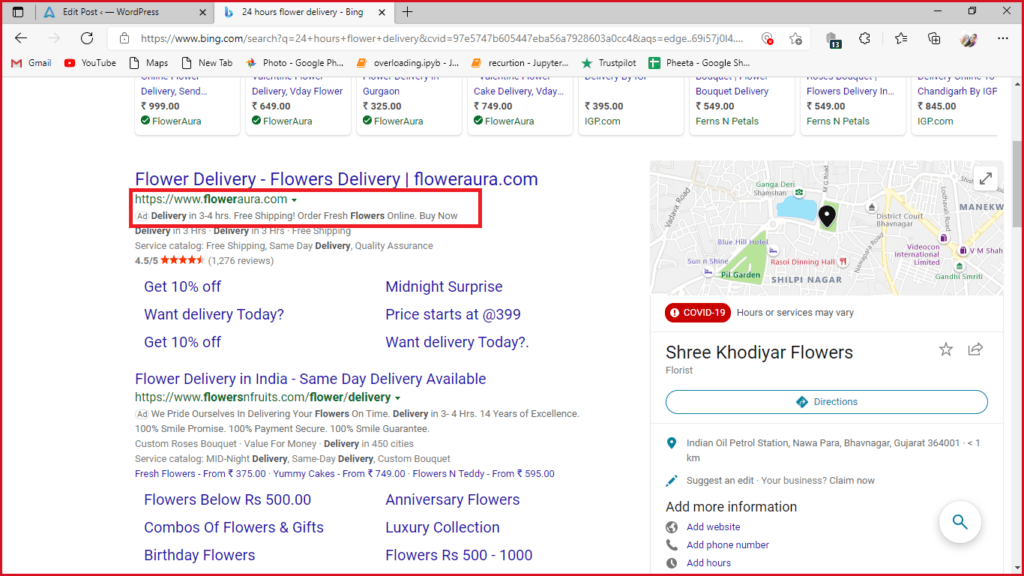
So that a customer comes to the website and search for he/she likes whatever flower and orders from that website. so in this way, you can increase your business with google ads and use the best keywords from your website
How Google Ads Work..?
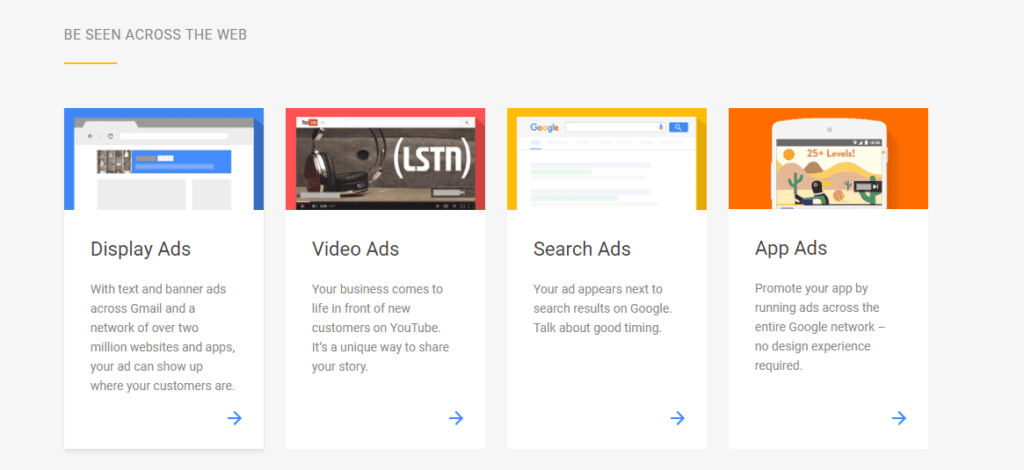
First of all, you can find that how you want to reach your customers..? you have many options like Search Ads, Graphics Display Ads, Video Ads, App Ads. Search ads is that you can search anything on google search engine and sometimes you can show ads it’s called Search ads. Display Ads means product’s or service’s images or videos are shown on Google Search Engines, Facebook, etc.
How to Create Google Ads Campaign..
Step by Step process to Create Campaign on Google Ads…
- So in Google Ads, there are mainly Three-layer first is the Campaign level Where you can set your daily budget/location targeting options than the Second level is the Ad Group(s) level where you can enter your keywords. This is the hardest task of your Google Advertising so that it’s taking too much time. Then the final level is Ad(s) where you actually create the ads.
- First of all We need an account on Google Ads. So that you can create your account on Google Ads with your Mail ID when you insert your mail id and password your dashboard looks like this image. In this, you can select “skip the guided setup”.
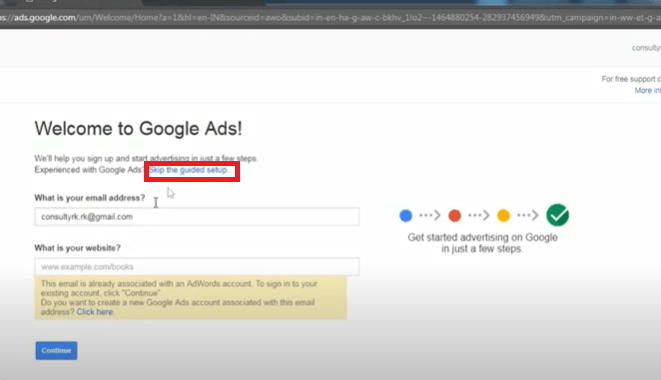
- Now click “Save and Continue” so you can show that the dashboard of Google Ads it’s look like this.
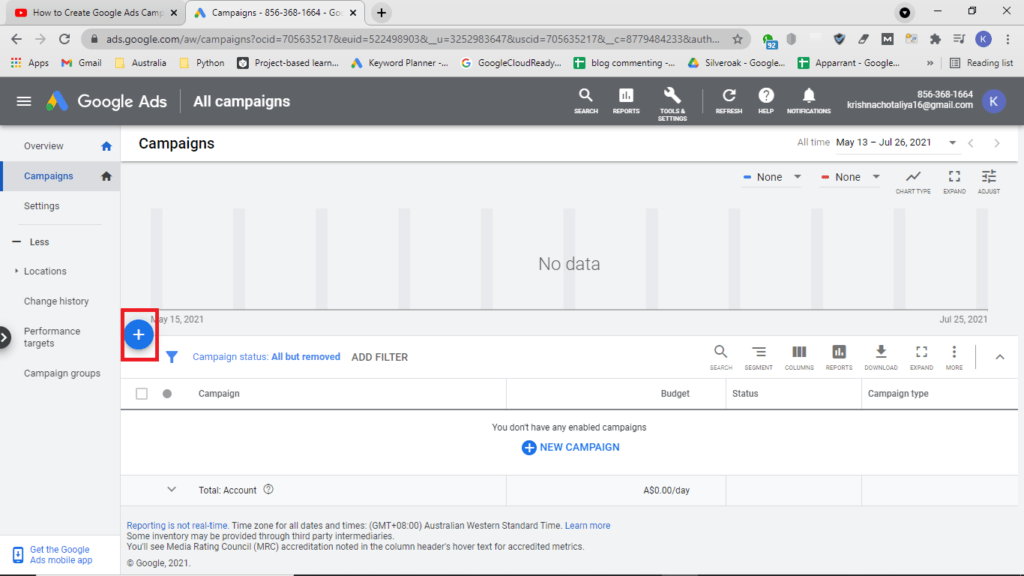
- For create Campaign you can shoe dashboard’s left hand side a option “Campaign” when you select this you can show a “Plus Sign” click on it and click “New Campaign” so that you can show this options.
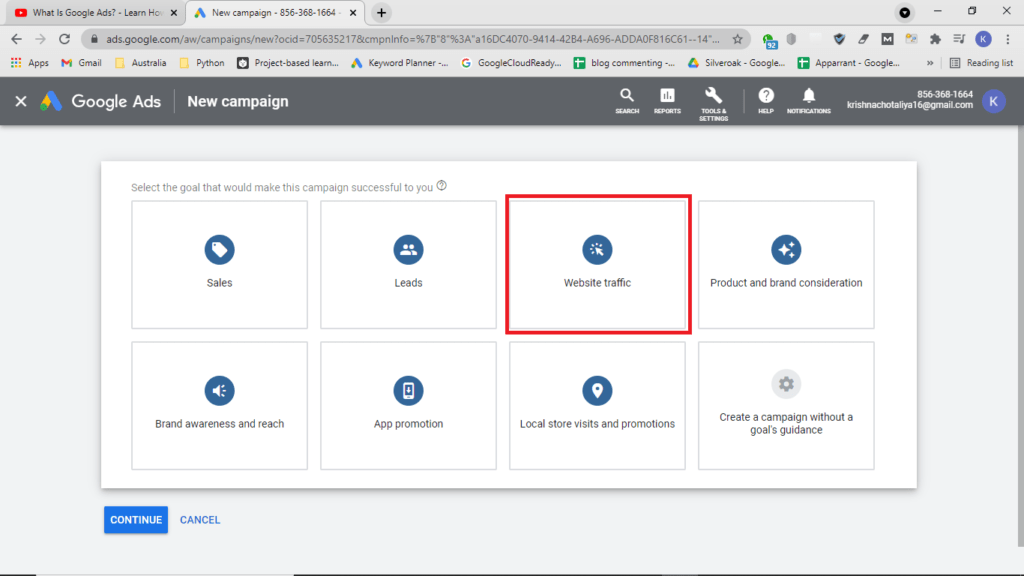
- If you don’t have any conversations anything is set up and you create your first campaign then start with “website traffic” and then click continue. you look your dashboard looks like this picture.
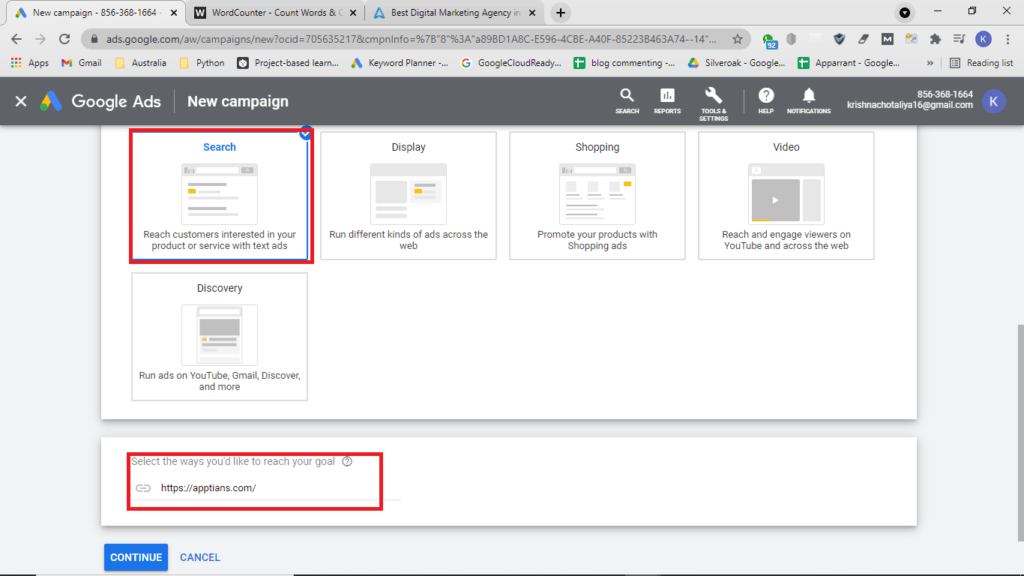
- Now you can click on the “Search” option there are many options available but in my opinion, the easiest to start with or the easiest t way to make money is with the Google Search ads. nowhere you ask for your website or the physical location which you can promote your products or services. For example, I have created a campaign for Apptians. So, in this I can paste here website’s URL. and click on “continue”.
Step 1: Select Campaign Settings
- Now over here you can choose any campaign name which you like and if you have difficulty finding the name so that you can also use the Campaign Name Generator Tool it helps you to make a Campaign name. and let’s go from top to bottom so that here you asking What network you want to show here now I suggest only “Include Google search partners”. I don’t like the second option because I don’t want to show my ad on various websites. I only show my Website on specific searches for something.
- Next, we can set our location targeting. Normally you can choose I like to target one country which is the five highest countries with the highest quality of traffic so here I select “Enter another location” and I entered 5 countries. Now select location option in targets you can choose the second option and if you have any travel agency so you can choose the first option and in the exclude you can choose the first option.
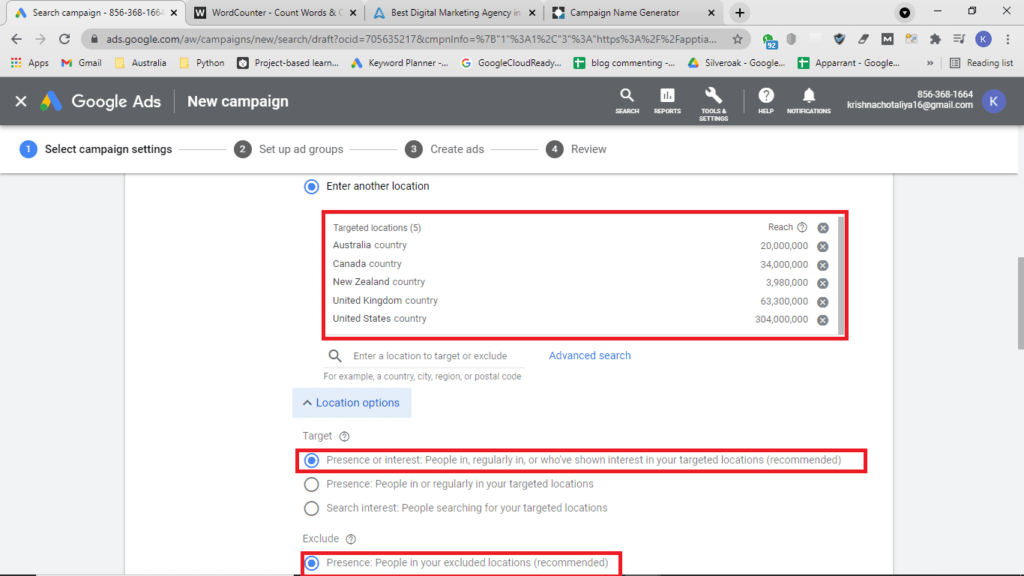
- Next, you want to set a budget. the common question is how much should I spend on the products? There is no right answer the minimum spend is 1$ and the maximum is unlimited. But in starting you can set it as 15$. it’s totally acceptable. next is the bidding option In this I will suggest you will go with “clicks” and check on “Set a maximum cost per click bid limit” Now click on “Or, select a bid strategy directly (not recommended)” in this, you select “Manual CPC” now you will be paid a maximum amount per click from this setting.
- Now you select more setting options, for now, you can skip the Conversions and in “Ad rotation” you can select the second option which is “Do not optimize: Rotate ads indefinitely” for this option you can show which ads are the highest conversion ad and which ad is better. now the other options is set as default and click on “save and continue”.
Step 2: Set up ad groups
- Now the heart of any campaign is the setting of Keywords. when you enter your website URL the google automatically suggests you some keywords by scanning your website. it’s the most recommended keywords but if you need some more relevant keywords so that you can also use the “Keyword Planner” tool it will help you to find relevant keywords for your website. If you don’t know how to find keywords so you can this blog for finding keywords.
- In Default bid, I suggest you always start slow take a look at traffic in this because it is not accurate traffic so that start low and analyze then increase your budget.
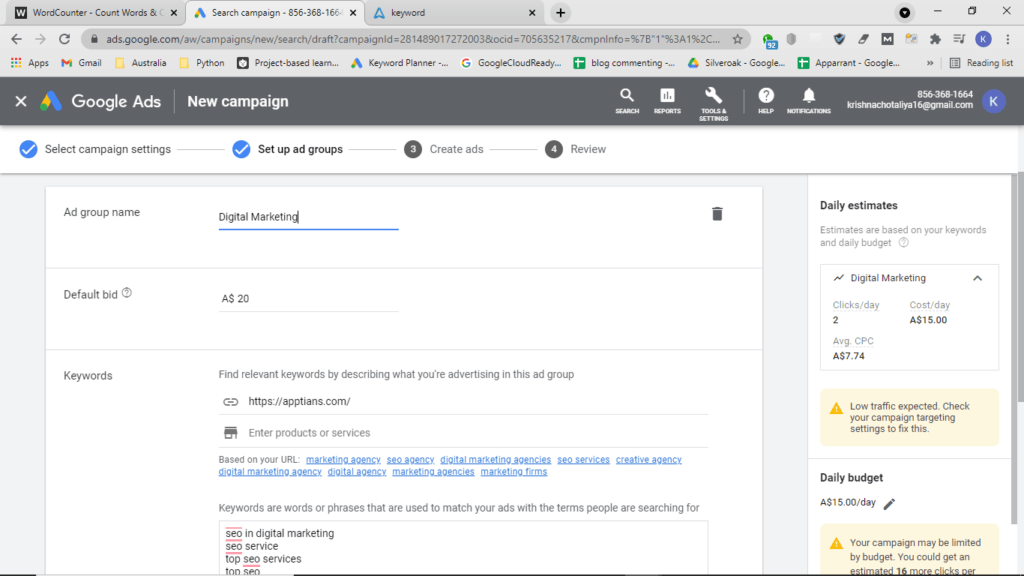
Step 3: Create Ads
- If you find some specific keywords for your product or services then you can remove your website URL and enter product or services suppose here I search keywords for Digital marketing so I can write like this “what is digital marketing” and you get more suggestion from Google.
- Normally I add another group for different keywords types for example in this I add SEO agency so the benefit of this is we can create different ads from different people because some people search for SEO agency so our ad is not shown that people so that we can add another group it helps to display our add now it’s looking good for going so save and continue for the next step.
Step 4: Review
- The final step was that you can add your final URL which you can publish on your ad. In headlines, You can add your keyword related to your Ad or your website. The maximum headline you can write it but it’s can’t show on your ad because of space issues. Description 2 is also optional because Some times it’s doesn’t show up because there is enough space. In Description, you can add your description related to services/Products and click Done. Now another ad is created the same as the previous ad. Here your ad is created and now you can click save and continue and then click publishes your ad on google.
Google ads have many advantages like It increases leads and customers, It’s a flexible marketing platform, You get a high return on investment, it taps into huge, high-quality traffic sources, and many more advantages.
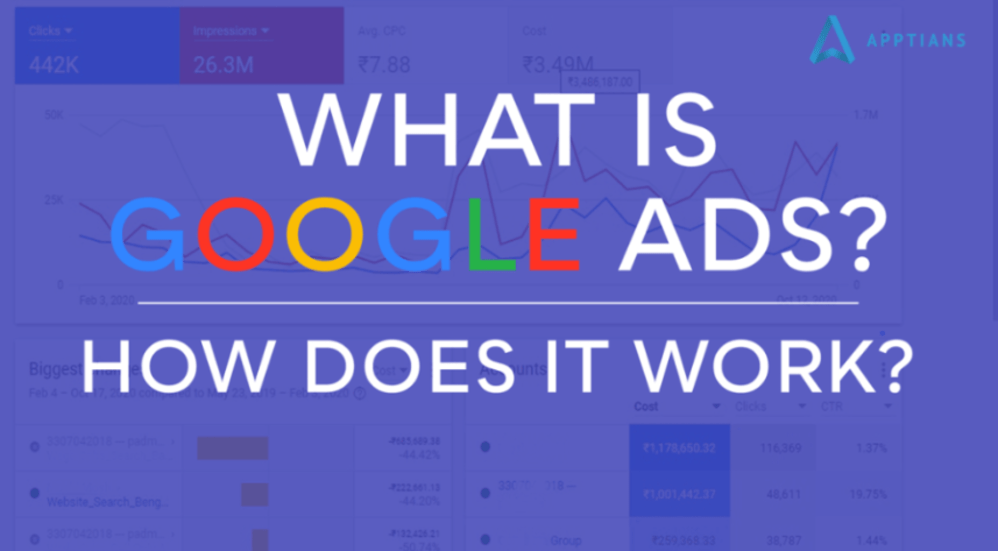
Comments are closed.